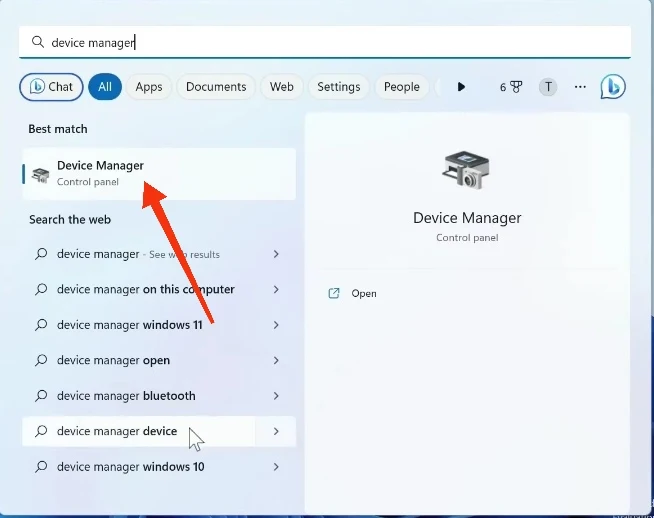Are you facing Windows 11 camera not working? Here's the top 2 time saving fixations I provided. Most of the case, your Windows 11 camera not working problem will be solved. And these 2 solves are experimented through many. Lets start it. Before, I have a request you to check the complete fixation article.
Fixation 1: Enable Camera access to solve Windows 11 camera not working
If you doesn't permit Camera access to any apps, it automatically resulting this issue. Though its a common fixation and I think you are right on that. But some guys are so conservative that actually cares the accessing of permissions like this.
Step 1: Go to 'start' option and click on 'settings'.
Step 2: Now from the left, go to 'privacy and security'. Now scroll down until you find 'Camera'. Click on it.
Step 3: Here you need to ensure that 'Camera Access' is on and also make sure that 'let apps access your camera' option is also on.
Once these two options are enabled, scroll down and see if any particular app doesn't have camera access and enable it.
If you done, your Windows 11 camera not working issue will be fixed and if it is still there, just apply the second tactics.
Fixation 2: Update Camera driver
If your camera driver isn't updated since long days then the camera not working issue will be happened. Now in this step you'll be guided to update that.
Step 1 : Go to the search box and search for 'device manager'. Click on 'device manager' from there.
Step 2: In here, click on 'Camera arrow' and then camera driver (usually your webcam id) just like the image below. Then right click on the 'Camera Driver' and a dialogue box will open. Click 'Uninstall device' here.
Step 3: After that, click on 'Action' from the top. And then click on 'scan for hardware changes'.
Step 4: Now right click on the camera driver again and reinstall it as first I showed in step 2. Difference is you uninstall it on step 2, now you re-install.
Note: If you're a Lenovo laptop user, there might be a privacy slider on the camera, you need to move it right or left to see camera works properly.
💡
Now I share a simple hacks with you, your issue might be solved in first attempt. This attempt is click on 'Function key (Fn) + F10 or F11. Cause maybe F10 your camera key or F11.
After applying those tactics, I think your Windows 11 camera not working issue ended. If solved, give me a thanks in comment box.